
ABOUT VINPOWER

Vinpower Digital CopyProtection
Vinpower Digital has developed the first true standalone duplicator which can offer embedded copy
protection. The unique CopyLock Software can embed a proprietary CPS copy protection encryption into any
DVD video master through a PC, which will produce a VCP or FREE OCP protected image file. The VCP or
FREE OCP protected image file can then be transferred onto a CPS enabled Vinpower Digital duplicator to
produce as many copy protected reproductions as the user needs. Since the CPS technology is software
based as opposed to hardware based, there are no issues with compatibility with players, unlike
competing protections on the market. In addition, the CPS technology offers the same secure protection
against unauthorized duplication and ripping for a double dose of protection whereas similar
applications from competitors cannot block ripping.
The difference between the VCP and FREE OCP formats is that the VCP requires a license dongle in order to add the protection onto both 4.7GB SL DVD and 8.5GB DL DVD discs and the FREE OCP does not require any licenses as long as true OptoDisc MID media are used during the duplication process and it can only be used on 4.7GB SL DVD. The added cost for the VCP allows you to use any media you'd like and works on DVD+R DL media, while the OCP has no added costs as long as you use OptoDisc manufactured media.
In today's savvy hi-tech world, consumers are often purchasing a single video and making copies for their friends which limit the overall sales. If you worked hard and put in a lot of effort and expense into creating your video project, you shouldn't be restricted in the number of units you can sell because you can't afford the high price of replicated copy protection. Instead, by using Vinpower Digital's CPS technology, you can feel secure at a fraction of the expense with the VCP format or FREE with the OCP format in less time with no minimum or maximum quantities required.
Flow Chart:
How the VCP Format Copy Protection Works
The difference between the VCP and FREE OCP formats is that the VCP requires a license dongle in order to add the protection onto both 4.7GB SL DVD and 8.5GB DL DVD discs and the FREE OCP does not require any licenses as long as true OptoDisc MID media are used during the duplication process and it can only be used on 4.7GB SL DVD. The added cost for the VCP allows you to use any media you'd like and works on DVD+R DL media, while the OCP has no added costs as long as you use OptoDisc manufactured media.
In today's savvy hi-tech world, consumers are often purchasing a single video and making copies for their friends which limit the overall sales. If you worked hard and put in a lot of effort and expense into creating your video project, you shouldn't be restricted in the number of units you can sell because you can't afford the high price of replicated copy protection. Instead, by using Vinpower Digital's CPS technology, you can feel secure at a fraction of the expense with the VCP format or FREE with the OCP format in less time with no minimum or maximum quantities required.
Flow Chart:
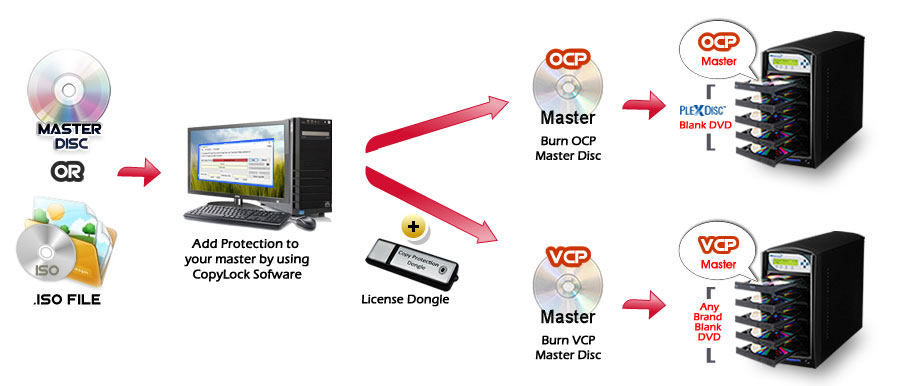
- 1. Load the supplied CopyLock software onto a suitable PC.
- 2. Take your DVD video master disc or file and use the copy protection software application to make an OCP master image file; follow the steps of the software to embed the copy protection onto the master content.
- 3. Transfer OCP file through 1 of the 2 options below:
- Burn the OCP file onto a master disc
- Transfer the new OCP image file from the PC onto an enabled duplicator via USB w/ CopyConnect or LAN/Networkconnectivity if available
- 4. Load blank DVD recordable discs with the OptoDisc MID into the duplicator's writer drive(s) then place the OCP master disc into the top reader tray or locate the transferred OCP image file through the duplicator's menu keys from the internal hard drive if available
- 5. Initiate the copy process and when the finished discs are all successfully copied, these discs will have the secure copy protection already embedded.
How the VCP Format Copy Protection Works
- 1. Load the supplied CopyLock software onto a suitable PC.
- 2. Plug in the CPS USB dongle with activated licenses into your PC's USB socket.
- 3. Take your DVD video master disc or file and by utilizing the special CPS application, follow the steps to embed the copy protection onto the master content.
- 4. Transfer VCP file through 1 of the 2 options below:
- Burn the VCP file onto a master disc
- Transfer the new VCP image file from the PC onto an enabled duplicator via USB w/ CopyConnect or LAN/Networkconnectivity if available.
- 5. Load blank DVD recordable discs into the duplicator's writer drive(s) then then place the VCP master disc into the top reader tray or locate the transferred VCP image file through the duplicator's menu keys from the internal hard drive if available.
- 6. Initiate the copy process and when the finished discs are all successfully copied, these discs will have the secure copy protection already embedded.